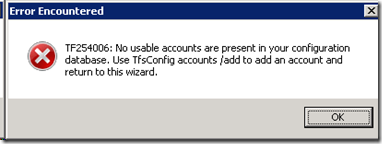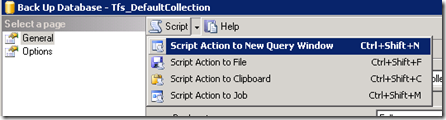You may get this message if you attempt to migrate your databases to another server and then install the TFS server as an Application Tier only, pointing to the aforementioned database:
TF254006: No usable accounts are present in your configuration database. Use TfsConfig accounts /add to add an account and return to this wizard.
The reason is that the owner of the database on the new SQL server is set to nothing.
1. Open ‘security\users’ on the ‘tfs_configuration’ database (or the name of your configuration database)
2. Add the domain user you will be using for TFS (which should already be a user on the SQL server) to the ‘tfs_configuration’ database.
3. Make sure when you create the user above, you tick ‘TFSADMINROLE’ and ‘RFSEXECROLE’ as seen below.
4. Try and connect to the database again in the application tier, and all will work!